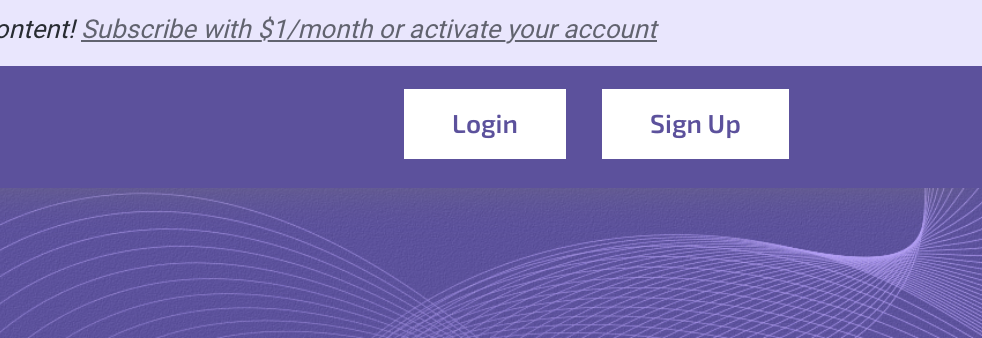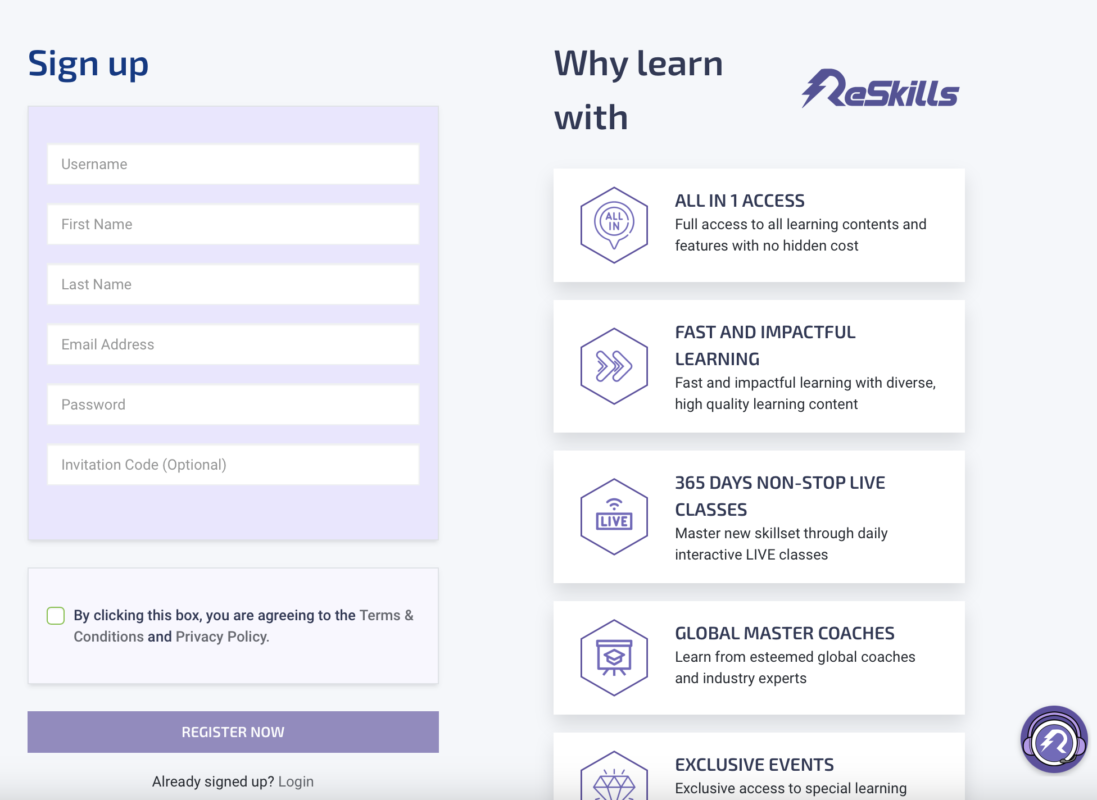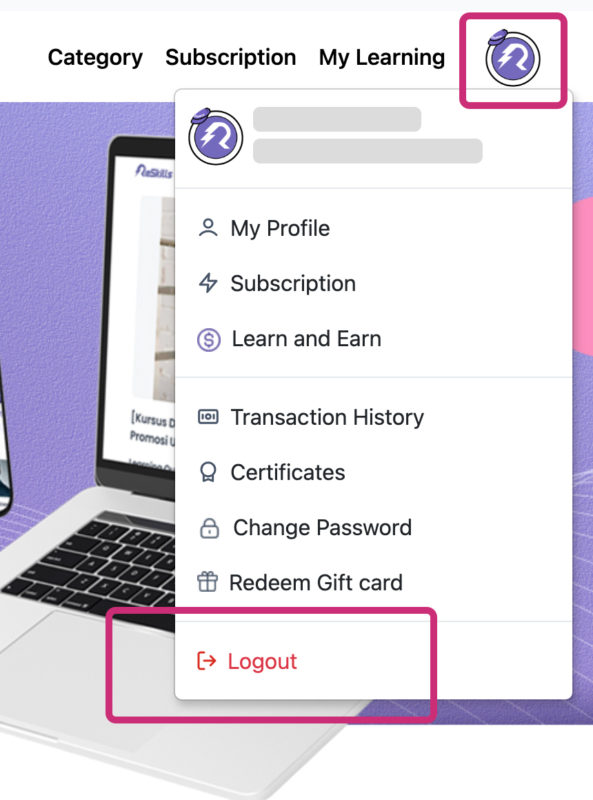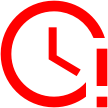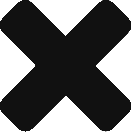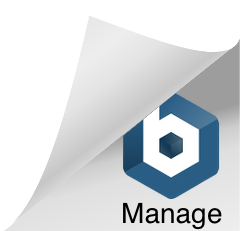Learner Ambassadors Terms & Conditions
Terms of Use
These Terms of Use (“Terms”) were last updated on 22nd November 2025.
Please review these Terms carefully, as they serve as an enforceable contract between Reskills Edtech Sdn Bhd(“Reskills”, “Our”) and you, and contain important information about your legal rights, remedies, and obligations.
ReSkills’ mission is to bring education and knowledge into the lives of many through learning. Through the Learners Empowerment Program (LEP), individuals (“Learner Ambassadors”) may voluntarily participate in community activities, outreach efforts, and engagement initiatives to support Reskills’ learning ecosystem.
By applying to join the program as a Learner Ambassador, you acknowledge that this is a complimentary opportunity provided by ReSkills. Participation is voluntary, and ReSkills may withdraw the privilege at any time if a Learner Ambassador does not fulfill their roles or produce expected engagement or results.
1. Accounts
- A valid Reskills account is required to participate.
- You are responsible for keeping your login credentials secure and for all activities under your account. Notify us immediately at support@reskills.com if your account is used without permission.
- Accurate and complete account information must be provided. You may not transfer, sell, or share your account. Reskills will not grant access unless ownership is verified.
- Learner Ambassadors must be at least 18 years old. Those under 18 must obtain parental/guardian consent. Accounts created without proper consent may be terminated without notice.
2. Participation, Privileges, and Inactivity
- Participation in LEP is voluntary. Privileges and benefits granted to Learner Ambassadors are at Reskills’ discretion. These include sponsored subscriptions, learning rewards, recognition items, and program access.
- All benefits are non-transferable, non-exchangeable, and non-cashable unless explicitly stated.
- Learner Ambassadors who remain inactive for three consecutive months may have their privileges suspended or terminated.
- ReSkills reserves the right to withdraw a Learner Ambassador role if the Ambassador does not actively participate or meet program expectations.
3. Roles & Responsibilities
As a Learner Ambassador, you are expected to:
- Promote ReSkills Learner Ambassadors Program and related Campaigns in a professional and ethical manner.
- Engage and support learners in the community, online or offline, where applicable.
- Complete assigned missions, campaigns, or outreach activities within designated timelines.
- Provide feedback and insights to ReSkills to improve program effectiveness.
- Represent the Reskills brand accurately, without making unauthorized claims.
- Comply with all local laws, regulations, and ReSkills’ guidelines while performing your role.
- Maintain a minimum recruitment of 10 learners to be eligible for points withdrawal.
- Remain active for at least 3 consecutive months, which includes continuous recruitment and participation in assigned activities or events.
Failure to meet these responsibilities may result in withdrawal from the program and revocation of Ambassador privileges.
4. LEP Activation, Gift, and Promotional Benefits
- ReSkills may issue promotional benefits, activation codes, or sponsored access.
- All benefits are non-refundable, non-convertible to cash, and cannot be exchanged for other items or rewards.
5. Content and Behaviour Rules
- Learner Ambassadors must use Reskills and participate in LEP for lawful purposes only.
- Actions must not be misleading, harmful, defamatory, inappropriate, or unlawful.
- You may not impersonate Reskills staff, make unapproved claims, or engage in spam activities.
6. Reskills’ Rights to Materials and Brand Usage
- All Reskills content, including OnLive recordings, class materials, brand assets, and promotional tools, is intellectual property of Reskills.
- Unauthorized use, reproduction, modification, or distribution is prohibited.
- Ambassadors may only use officially provided Reskills logos, visuals, or campaign materials. Reskills may request removal of any content violating brand guidelines.
7. Using the LEP Program at Your Own Risk
- Participation is voluntary and undertaken at your own risk.
- ReSkills does not guarantee outcomes, rewards, earnings, performance achievements, or personal results.
- Reskills is not liable for any loss or inconvenience resulting from participation or content shared.
8. Reskills’ Rights
- Reskills owns all platforms, services, branding, APIs, and systems. Tampering, misuse, or exploitation is prohibited.
- Reskills may modify, suspend, or terminate LEP at any time, including reward structures, participation criteria, or program benefits.
- Learner Ambassador status may be revoked at any time for non-compliance with these Terms or behavior that negatively affects the brand/community.
9. Miscellaneous Legal Terms
- These Terms are legally binding and enforceable under applicable laws.
- They clarify the relationship between you and Reskills and protect both parties from unforeseen situations.
10. Personal Data Protection & Confidentiality
- By joining LEP, you consent to the collection, processing, storage, and disclosure of personal data, including sensitive information, to operate the program.
- Reskills may share relevant data with third-party service providers as necessary.
- You agree to update Reskills of any changes to your personal information.
11. Updating These Terms
- Reskills may revise or modify these Terms at any time. Material changes may be communicated via email or platform notifications.
- Continued participation after updates constitutes acceptance of the revised Terms.
12. Binding Agreement
- By registering, accessing, or participating in LEP, you enter into a legally binding agreement with Reskills.
- If you do not agree to these Terms, you should not participate.
- If applying on behalf of an organization, you confirm authorization to bind that entity.
- In case of conflict between translated versions, the English version prevails.
13. Contact Us
For questions, concerns, or support regarding LEP or these Terms, contact marketing@reskills.com. We welcome your inquiries and feedback.